Xubuntu has several standard keyboard shortcuts to take screen shots:
- Print-Screen → Captures entire screen
- ALT + Print-Screen → Captures current window
However it is missing a shortcut that lets the user use the mouse to select capture regions.
Well, here is how to set it up.
- Open the Application menu → Settings → Settings Manager
- Open Keyboard → Application Shortcuts

- Click Add
- Type xfce4-screenshooter -r as the command
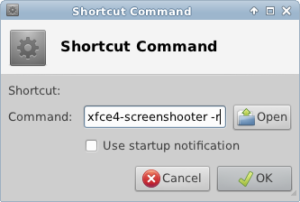
- Click OK
- It will now prompt for the key combination. I used SHIFT + Print-Screen.
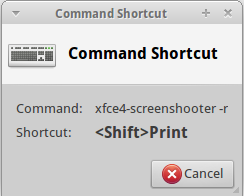
Press SHIFT + Print-Screen and select the area you wish to capture.
You can setup any shortcut you want this. I like to set CTRL + Print-Screen as window capture with mouse. To do this use xfce4-screenshooter -w -m as the command.